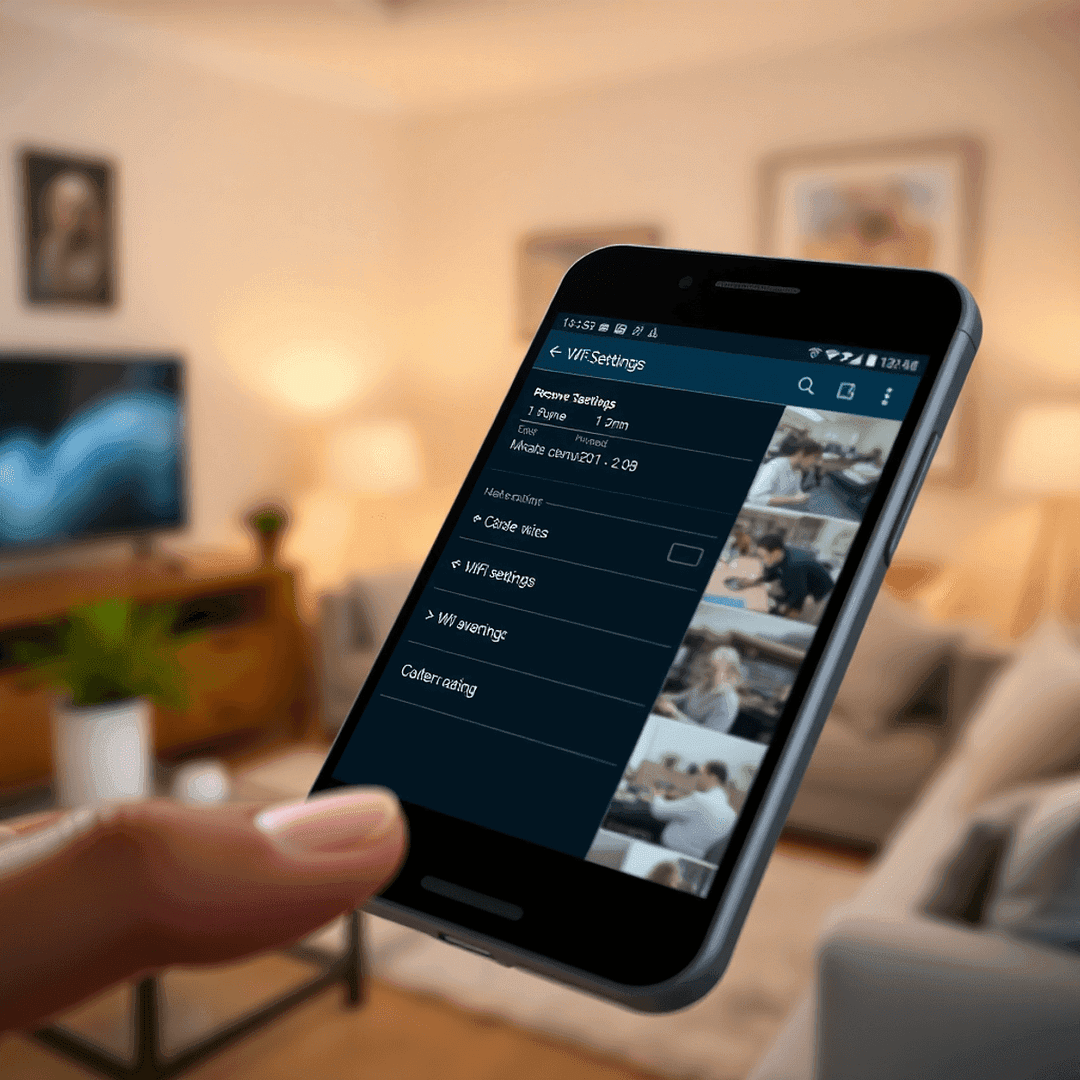Do you have a problem on how to change WiFi Connection in iVMS-4500 App on your iPhone? Whether you changed networks or are fixing connection problems, it's important to update these settings. This guide will show you how to do it so you can see your security cameras without a hitch.
Step 1: Change Your iPhone's WiFi Connection
First, make sure your iPhone is on the right WiFi. Here’s what to do:
1. Open the Settings app.
2. Tap on WiFi.
3. Pick the new network from the list.
4. Type in the WiFi password if needed.
Tip: Make sure your iPhone is on the same network as your security cameras. This way, you'll have local access.
Step 2: Change WiFi Connection in iVMS-4500 App
Now that your iPhone is connected, let’s adjust the iVMS-4500 app settings:
1. Open the iVMS-4500 app.
2. Go to the Devices section in the main menu or settings.
3. Tap on the device you want to change.
4. Check and update these:
- IP Address: Make sure it matches the new network.
- Domain Name: If you use a custom domain, check it too.
Note: If you connect remotely using DDNS or a cloud service, you might not need to do this step.
Step 3: Test Your Connection to See if WiFi Connection in the iVMS-4500 App is Working
After making the changes, check if everything works:
1. Go back to the app's home screen.
2. Select the device to see the live feed.
3. If the video doesn't show up:
- Recheck the WiFi settings on your iPhone and the iVMS-4500 app.
- Make sure your security cameras are online and connected to the new network.
Conclusion
Changing WiFi connections in the iVMS-4500 app on your iPhone is easy. By following these steps, you'll have your security feeds back in no time.
If this guide helped you out, share it with someone else who might need it. For more tech tips and tricks, check out our blog.